User Management
The Banfico VOP Service+ platform uses a role-based access control (RBAC) model to manage what users can see and do. Each role defines a distinct set of access permissions and allowed operations across functional modules such as testing, monitoring, and user management. By assigning roles, organizations can align responsibilities with regulatory compliance and operational workflows.
This guide explains what the roles are, how to add, assign, and manage user roles, ensuring your team has the appropriate permissions to operate, monitor, and validate VOP services in line with internal responsibilities and EPC scheme requirements.
VOP Service+ User Roles
Conformance User
Conformance User role is intended for users who are responsible for testing and validating the institution’s VOP implementation. These users have full access to all testing modules, including Functional Conformance, Name Matching Evaluation, Performance Testing, and API Penetration Testing. They can create, manage, and execute test plans to ensure that both outbound (Requestor) and inbound (Responder) systems conform to the EPC Rulebook. This role is best suited for quality assurance teams, EPC compliance analysts, and test engineers who need hands-on control over VOP conformance activities.
Service User
The Service User role is designed for those involved in the day-to-day operational management of VOP services. These users have full access to the Monitoring, Service Desk, and Service Notification modules. They can configure monitoring alerts, track certificate validity, submit service tickets, and manage communications about planned or unplanned downtimes.
Read Only User
The Read Only role grants view-only access to all platform modules. Users in this role can browse test results, service configurations, and monitor dashboards, but cannot make any changes. This role is well-suited for auditors, managers, and external stakeholders who need visibility into the platform’s usage and performance without direct involvement in operations or testing.
Admin User
The Admin role provides full control over user management. Admins can create, update, and delete user accounts, assign roles, and maintain access governance across the platform. This role is typically reserved for system administrators or platform owners who are responsible for onboarding new users and ensuring that access controls are properly enforced.
User Management in VOP Service+
Through User Management in Banfico VOP Service+, organizations can securely control who can access the platform and what actions they are permitted to perform. Access is governed by a Role-Based Access Control (RBAC) model, ensuring users only see and interact with the modules relevant to their responsibilities.
Note: Only users with the Admin role can add, edit, or remove users, and assign roles within the platform. An admin user is created when you first onboard to the VOP Service+ platform.
Through the User Management interface, Admins can:
- Add New User
- Update User Permissions
- Remove a User
- Filter and Search Users
Add New User
To add a new user:
- Navigate to the User Management section under Settings.
- Click the Add New User button on the top-right corner.
- Fill in the user's First Name, Last Name, and Email address.
- Assign one or more User Roles (Conformance User, Service User, Admin, Read Only).
- Click Submit to invite the user.
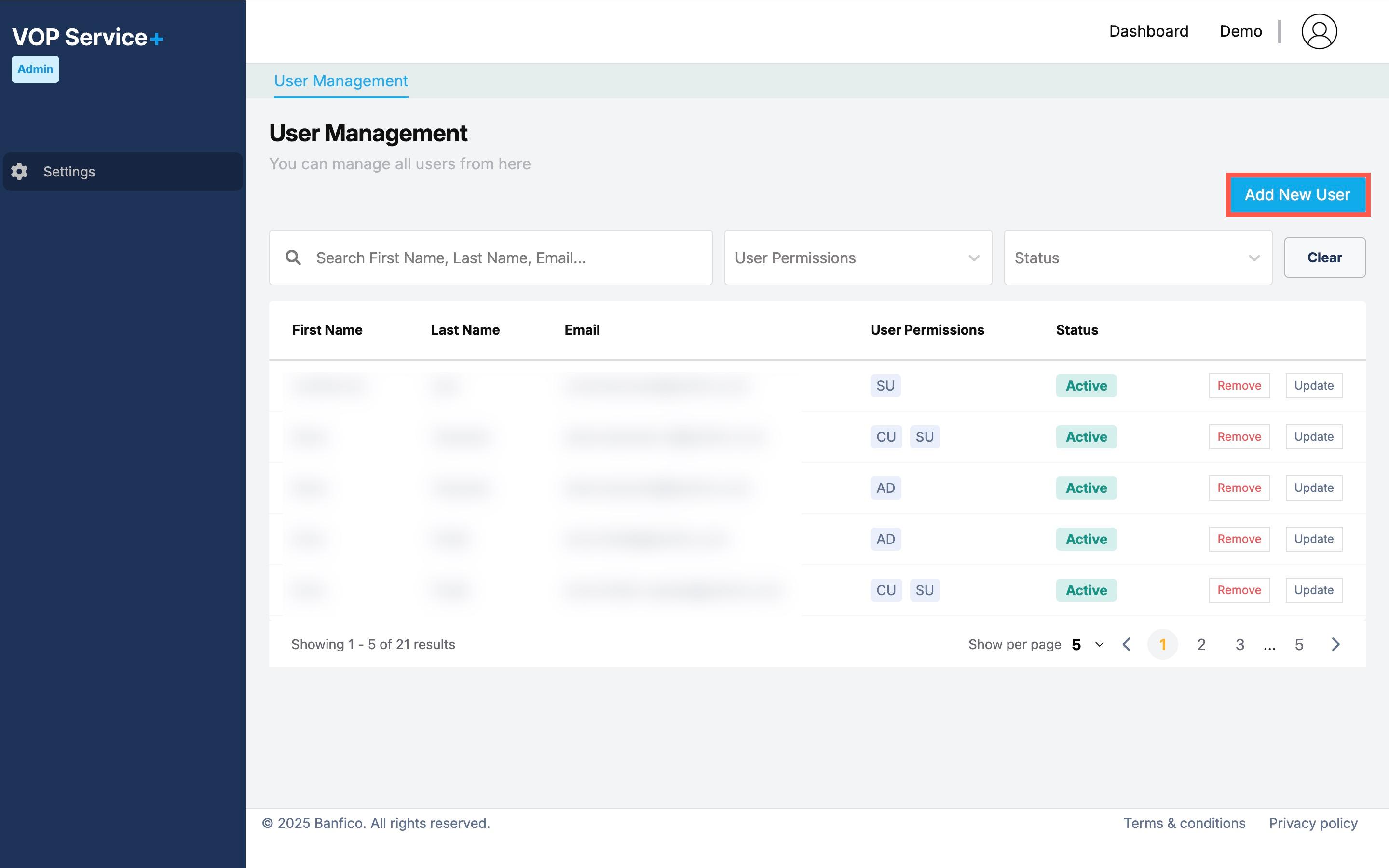

Once submitted, the user will receive an email with instructions to log in.
Update User Permissions
To update a user’s role or details:
- In the User Management list, locate the user you want to edit.
- Click the Update button on the right.
- Modify the assigned roles or user details as needed.
- Save your changes.

Remove a User
To remove a user from the platform:
- Locate the user in the User Management list.
- Click the Remove button next to their name.
- Confirm the removal action.

Removing a user immediately revokes their access to all modules.

Filter and Search Users
You can quickly find users using the search and filter functionality:

- Search Bar: Enter First Name, Last Name, or Email to search.
- User Permissions Filter: Filter by role (CU, SU, AD, RO).
- Status Filter: Filter by Active or Inactive status.
- Use the Clear button to reset all filters.
Role Summary Table
| Role | Key Focus | Access Level | Recommended For |
|---|---|---|---|
| Conformance User | VOP testing & validation | Full access to testing tools | QA teams, compliance analysts |
| Service User | Operations & monitoring | Full access to service tools | Devops, support, infrastructure |
| Read Only | Visibility & auditing | View-only access | Auditors, managers, stakeholders |
| Admin | User access control | Full administrative rights | System administrators, platform leads |